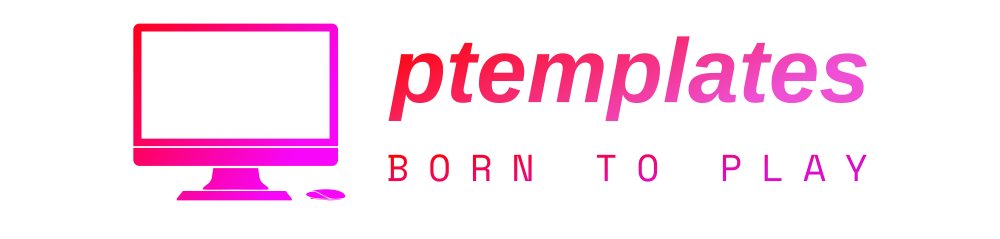Regular readers know I have been buying Samsung Galaxy Note devices since as early as 2012 with the Note II, and I continue my annual upgrade because the S Pen helps me work efficiently. I was disappointed the Galaxy Fold didn’t have S Pen support, but I hold out hope for the future to extend the use of the S Pen.
However, after three weeks with the $900 LG V60 ThinQ, I continue to discover features and functions that convince me it is the best smartphone ever made by LG, and it rivals others at a price hundreds less than competing flagships. I saw the video below from Juan Carlos Bagnell a week ago and immediately ordered my Bamboo Ink stylus. It arrived a couple of days ago and Samsung may have just been trumped by LG for optimal stylus use.
Also: LG V60 ThinQ 5G review: Modern network, two-screen option, reasonable $900 price
One of the primary ways in which the LG V60, with the Dual Screen cover, bests the Samsung Galaxy Note 10 Plus is that you can use a Wacom stylus on both 6.8-inch displays. Combined with some other unique features of the LG V60, this phone should seriously be considered if you are a stylus fan.
Wacom Bamboo Ink stylus
There is no silo for the large Wacom Bamboo Ink stylus, but it is extremely comfortable to hold for long periods, and there is a clip on the pen to secure it to your shirt. It weighs in at just 19.8g with the battery. The Bamboo Ink measures 145mm in length with a diameter of 9.5mm.
The Bamboo Ink stylus is powered by an AAAA battery. One is included in the package, with an expected battery life of 15 months with two hours of use a day. Given how capable the LG V60 experience is, you may be using it for more than two hours a day, but will still get long battery life from the stylus.
There are two buttons — A and B — on the stylus, and as you will read below and see in the gallery, LG provides specific support for this exact stylus configuration. Wacom Active ES is used to connect to your phone, not Bluetooth.
A medium nib is installed in the Bamboo Ink stylus in the box. You can purchase extra soft, medium, and firm nibs if you prefer a different level of feel to the stylus tip.

LG V60 pen software
After installing the AAAA battery into the Bamboo Ink stylus, press and hold the two buttons for a couple of seconds until the center indicator light is activated. Tap the stylus onto your LG V60 display and the pen settings should appear on the screen.
The main pen settings display, available under Extensions > Pen, shows you access to more options for pen key shortcuts and pen pop shortcuts — with toggles for memo preview, drawing sound, and show pointer. The show pointer option is handy to know when you are within range of the display so that your four various pen key shortcuts function.
Tap on pen key shortcuts to see four options to customize the two keys (A and B) on the Bamboo Ink stylus. Each key has press-and-hold-down options. The keys can be used when the stylus is close enough to the display, the reason you want the pointer to appear on the display. I have the following setup on my LG V60:
- Press A key: Open Keep Notes
- Hold A key: Screenshot (super handy for reviewers)
- Press B key: Pen Pop
- Hold B key: Pen settings (I’ll change this option soon)
Pen Pop shortcuts are similar to Air Actions on the Galaxy Note S Pen. You can toggle on up to five items to appear for Pen Pop, including any application you have installed on your LG V60. Stylus specific options, which mimic the S Pen, include:
- New memo: Opens up the LG QuickMemo+ app for easy notetaking
- GIF capture: Pops up a window in which you position over a playing video to capture and create a GIF. You can resize the window to fit over your video too.
- Draw chat: A window appears at the bottom where you can create quick recordings with the stylus. I enjoy making custom notes for my wife and sending them via text.
- Swift text: Switches the text entry window from the LG keyboard, this must be your default keyboard, into an empty window where you enter text through instant handwriting to text. It works surprisingly well and is something I’m using more each day.
- Pop lens: For us over 50, having the ability to magnify parts of the display is super handy. A window appears that you can move around on either display to view the screen without needing readers. A single tap also switches the content within the window into dark mode.
- Coloring book: Opens up the coloring book folder within QuickMemo+ with a variety of blank coloring books that you can select to color on one of your displays. You can even make your own coloring page from photos you have on your phone.
- Scratch art: A feature within QuickMemo+ opens up for your creativity. Scratch art is a painting technique where various colors are layered under a dark surface so you then use the stylus to reveal the colors.
- Screen memo: You can be using an app and write a note right on the display while continuing to use the other app under your note. The only portion saved to QuickMemo+ is the written stylus content. Various pen sizes and colors are available with transparency levels too.
As you can see there are quite a few options for Pen Pop and some are even better than what Samsung offers. I especially like the ability to quickly create a Screen Memo while working with another app, as there is less likelihood I will forget my passing thought. Remember, you can work with both displays, too, so I’ve been having Pop lens on one display to read text while having Draw chat on the other display to create stylus recordings. The LG V60 is a stylus powerhouse.

One of the most common things I do with the S Pen on a Galaxy Note is to create memos when the display is off. Guess what? You can also do that with the LG V60 and a Wacom stylus. Make sure the toggle is on for a screen-off memo within the Extensions > Shortcuts area of the device settings. Then simply press the volume up key twice to turn on screen-off memo and write to your heart’s content.
Also: LG V60 ThinQ vs Samsung Galaxy S20 Ultra: Which big 5G phone is best for your business?
Daily usage and experiences
A major differentiator between the LG V60 and Galaxy Note experiences is the lack of Bluetooth Air Actions support, but admittedly, I find these gimmicky and only tried them out on the Note 10 Plus during the review period. The Bluetooth functionality of the S Pen also requires the S Pen be charged up and there is limited battery life with that stylus.
The S Pen is convenient because it is installed within the Note 10, but it is also quite small and light. I prefer the design of the Bamboo Ink stylus and am loving the LG V60 experience. This capability on the LG V60 is definitely making me think twice about a Note 20 purchase that will likely cost hundreds more than the LG V60.
I was frankly quite shocked by the extensive pen support embedded in the LG V60, having software that nearly matches the Note series perfectly. The additional support for the second display is a gamechanger too and gives us all a glimpse of what may be coming in the Microsoft Surface Duo later this year.
The LG V60 battery continues to blow me away with screen on times exceeding seven to eight hours, and the phone lasting a couple of days with decent usage. Compared to the new S20 series, it has battery-saving features such as a lack of super high resolution and lack of 120 Hz display refresh support.
The stylus support on the LG V60 has further embedded my primary T-Mobile SIM into the LG V60, and I am loving the feel of the Bamboo Ink stylus in my hand. This combination is making me write more on the display, and I’m thrilled by the support. LG should consider bundles with this stylus and heavy promotion right now at a time when the next Galaxy Note is still months away from launching.